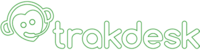Customizing your customer and company fields
Posted by , Modified:Trakdesk allows you to create custom customer and company fields so you can capture the specific data you need from your customers. You can add an unlimited number of custom fields from several data types such as; input, select dropdown menu, textarea and checkboxes. You can also use these custom fields to store and retrieve information for customers.
In this article, we will be demonstrating how to customize your customer fields. However, you can follow this process if you would like to modify your company fields by selecting the company fields option instead of the customer fields option.
Customizing your customer fields
- Login to your helpdesk as an administrator.
- Go to the Admin Page.
- Select the Custom Fields option.
- Then select the Customer Fields option.

- After selecting the customer fields option, the Form Builder will appear and all existing custom fields will automatically be rendered.

- To add a custom field, simply drag and drop the field to the location you would like it to appear.

- Once the field has been added to the form builder, the field properties on the right side of the page will automatically appear. You can then give the field a unique name, set whether the field is required or not and if it should be visible to customers in your customer support portal. Additionally, you can select a field width to match your preferred user interface.

- Once you have finished adding your custom fields, hit on the Save Changes button to apply your changes.
If you would like to add a visible divider, you can select the divider object and simply give it a name. This will be displayed as a section divider when rendering your customer fields.